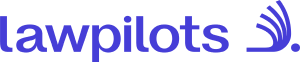Learner Status and Registration
Within the Learning Management area, you can monitor the login status and registration process of your learners. Simply go to the "Learners" page from the left-hand navigation menu, and then switch to "Manage" on the "Learners" page.
Understanding the status of learners
In the list of learners you find the Status of a learner. The Status is present at the right side of the list of learners as column.
The available statuses are:
Active
Indicates that the learner logged into LMS+ successfully.
If you are running the option to login via E-Mail and Password this status means that the learners have activated the invitation link and successfully registered on the system. If the learner has status active but cannot log in, please see below information about the registration process.
If you have a SSO login for LMS+ active this status means that the learner has logged into LMS+ successfully.
Inactive
This status can appear in two common scenarios:
1) The learner has not yet accepted their invitation — meaning they received the registration email but didn’t complete the setup process.
2) The learner has not yet logged into LMS+.
An inactive status doesn't mean the licence can be transferred to another learner. However, while this status is in place, the inactive learner won't receive any training invitations or reminder emails. On their return, their status can easily be switched back to active, enabling them access to the lawpilots LMS+ and the relevant e-learning courses.
Note: If learners are created or uploaded or synchronized to LMS+ their initial status will be "Inactive". There is no need to amend this status to "Active" to allow learners a registration or login. This status will change once the user has registered successfully or logged in to LMS+.
Invitation E-Mail for Learners
If you are running the option to login via E-Mail and Password on LMS+ this article explains how you can monitor and help learners registering to LMS+ easily. If you have an SSO login for LMS+ active the below information is not relevant for you.
If you create learners by adding them individually in LMS+ or run a bulk Import of Learners via CSV Import learners will receive an invitation email to register in LMS+. This email will be send automatically after the creation or the upload of the CSV Import.
Please find further information in chapter How to add learners.
The Registration link is currently valid for 5 days. Therefore, we do recommend to plan the registration process for your learners, announce the upcoming email (as it contains a link for registration) and choose a suitable timeframe for the registration process.
Note: If learners are created or uploaded to LMS+ their initial status will be "Inactive". There is no need to amend this status to "Active" to allow users a registration. This status will change once the user has registered successfully in LMS+.
How to Resend a Registration Email When the Link Has Expired
If one of your learners cannot log in because their registration link has expired, don’t worry! You can easily resend the invitation from within LMS+.
You can either send an invitation for individual learners by choosing "Action" - "Resend the registration email" in the list of learners.
To resend the invitation email to multiple learners:
- Log in to LMS+ with your Learning Manager account.
- Go to the Learners page and stay on Manage tab.
- Sort by status and select learners marked as “inactive”.
- Select the relevant learners.
- Click “Resend Invitation Email.”
- The selected learners will receive a new email with a fresh registration link.
The learners having status "inactive" will receive an invitation email again. Registration links are currently valid for 5 days.
Understanding login messages for learners
If a learner is unable to log in due to an expired or inactive link, he will receive the message "Cannot login, credential setup required":
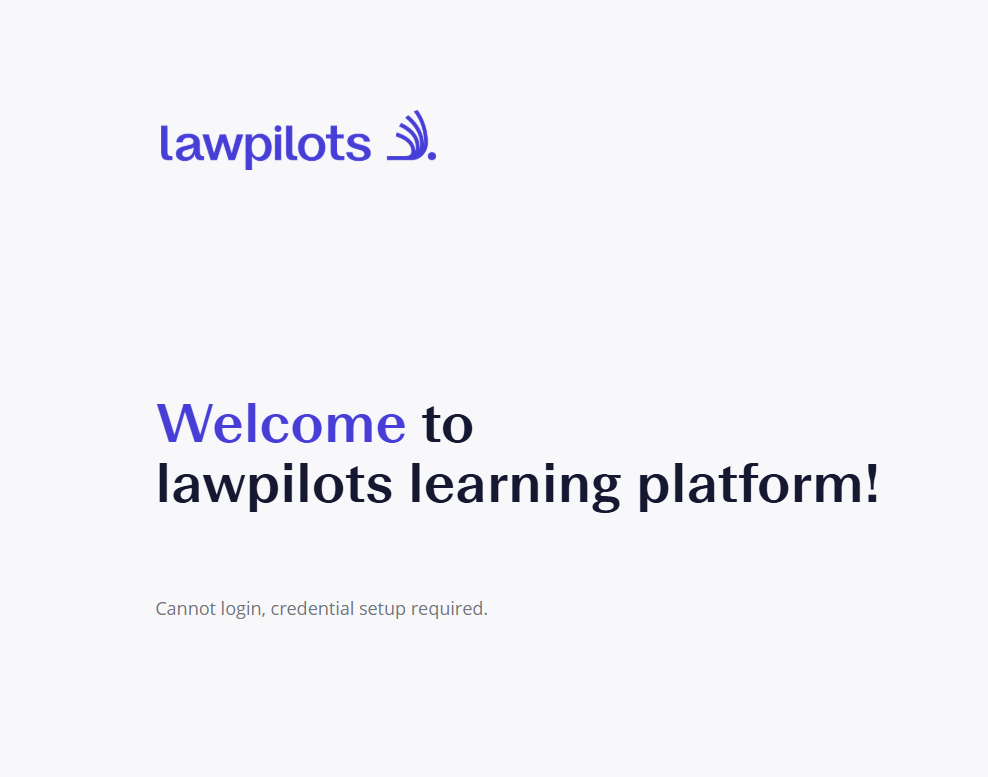
In this case please resend the registration email to the learner by following the information provided in "How to Resend a Registration Email When the Link Has Expired". Note that if the status for the Learner might be already "Active" you need to set the status manually back to "Inactive" with the "Actions" option to be able to resend the Registration email.
If you are learner receiving this message when trying to log into LMS+ please contact your Learning Manager to receive a new registration link.