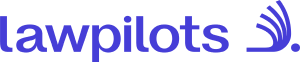How to set up SSO with Google
Please ask the IT Administrator in your organization (with permissions to set up SAML applications for SSO) to create the respective configuration on the side of the Identity Provider.
Before we start, please make sure you have received the following information from your lawpilots account manager:
- ACS (Assertion Consumer Service) URL
- Entity (Service provider) ID
Please provide the following information to your lawpilots account manager to complete the SSO setup:
- The Identity Provider Entity ID or short Entity ID
- The Single Sign-On Service URL
Follow these steps to create a SAML application in Google Workspace
To get started you need a Google Workspace account with administrator permissions. The information provided here is based on the general Google documentation on setting up SAML applications.
- Log in to the Google Workspace administration console (https://admin.google.com). Navigate to “Web and mobile apps" > Click on “Add app” > Select “add custom SAML app”
- Enter a name for your SAML application that is meaningful that you can associate easily with the lawpilots service. Enter a description that helps you to share details on the application you set up.
- To send the information to lawpilots, there are 2 options.
Option 1: Download the IdP metadata file and send it to the lawpilots team.
Option 2: Copy the SSO URL, Entity ID, send them to lawpilots. - Paste the ACS URL and Entity ID that you received from lawpilots here.
- That is it! Click “FINISH” to complete the set up. After successful completion you will be able to use Google Workspace as IdP for lawpilots LMS+.