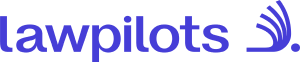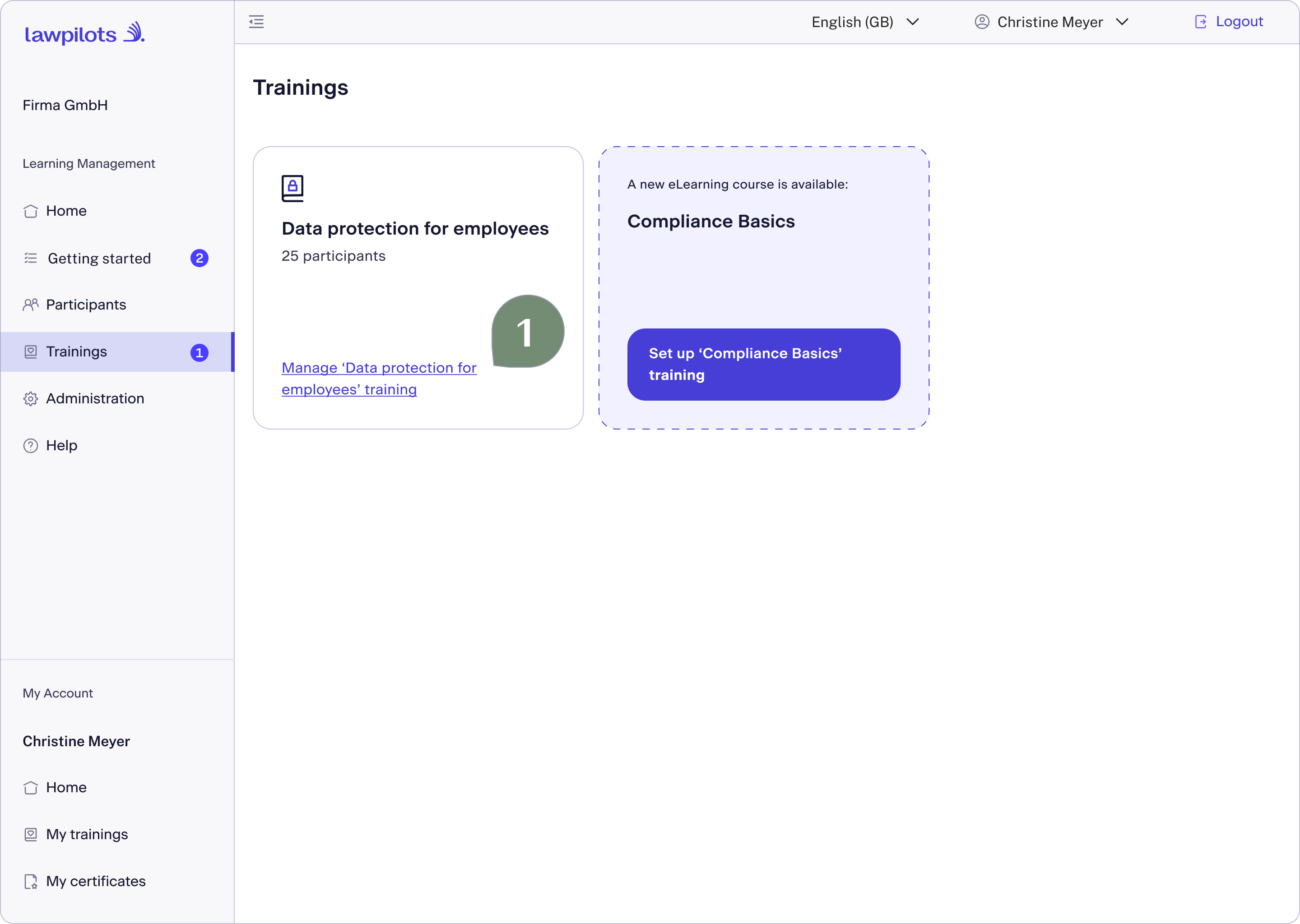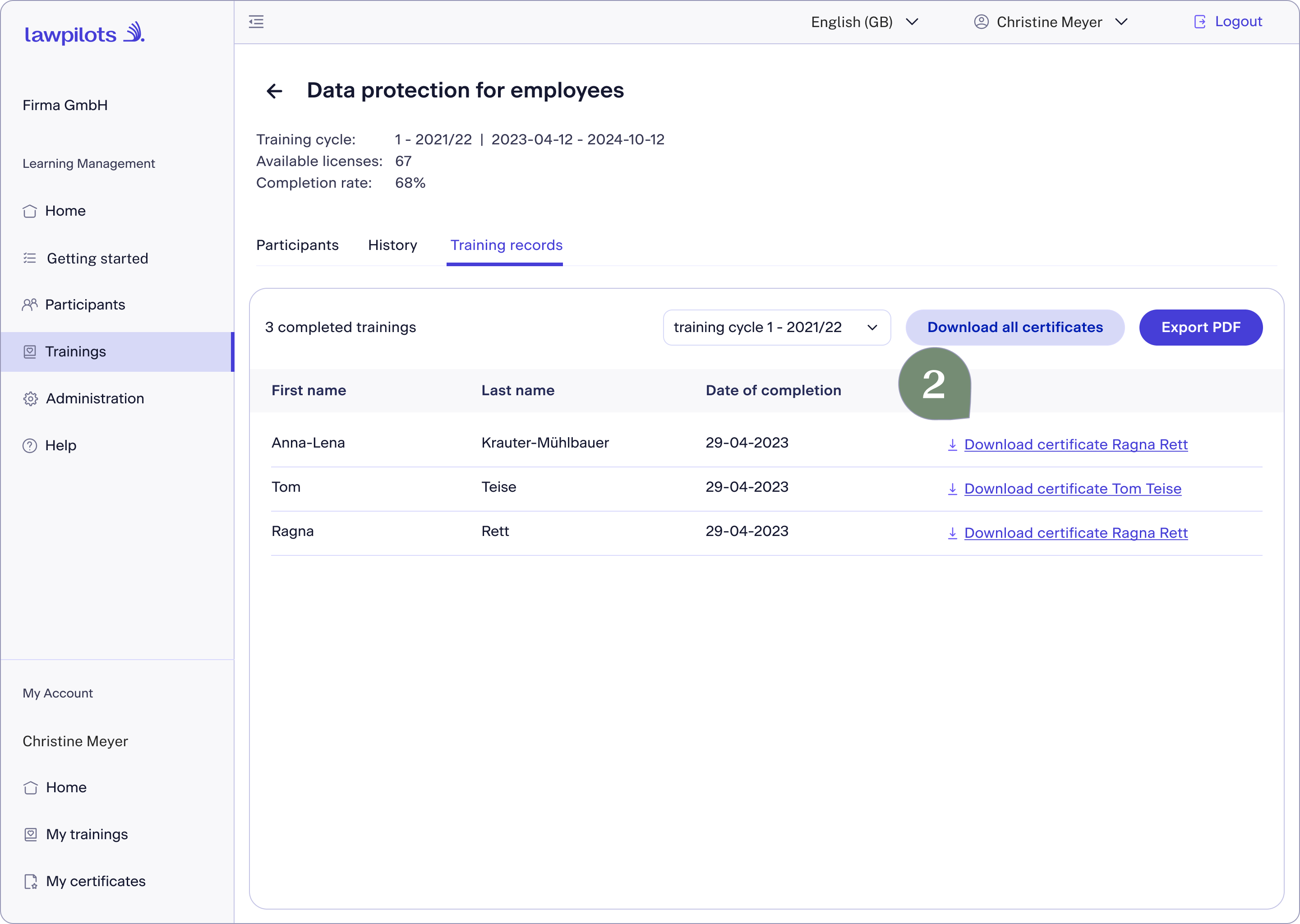How to view and download training certificates received by your learners
Easy Access to Training Certificates in the lawpilots LMS+
After successfully completing an e-learning course, learners can access their certificates in their "My Account" section. As a Learning Manager, you too have access to these certificates and can retrieve them directly from your "Learning Management" area. This can be done either individually for specific learners or collectively for an entire e-learning course.
Downloading Individual Certificates
- Log in to lawpilots LMS+ and navigate to the "Learning Management" section, then to the "Trainings" page.
- Locate the relevant training card and click on the link at the bottom of the card.
- In the detailed view of the e-learning course, you'll find the "Training Records" tab. Here, all participants who have successfully completed the e-learning course are listed. Locate the desired participant(s) and click on the "Download certificate" link. The certificate will be saved to the default location set by your browser settings.
Downloading All Certificates
If you wish to download all certificates from an e-learning course at once, follow these steps:
- Navigate as previously described to the desired training card and click on the link at the bottom.
- On the training details, select the "Training Records" tab and click on "Download all certificates" at the top right. The certificates will be stored in your browser's default download folder.