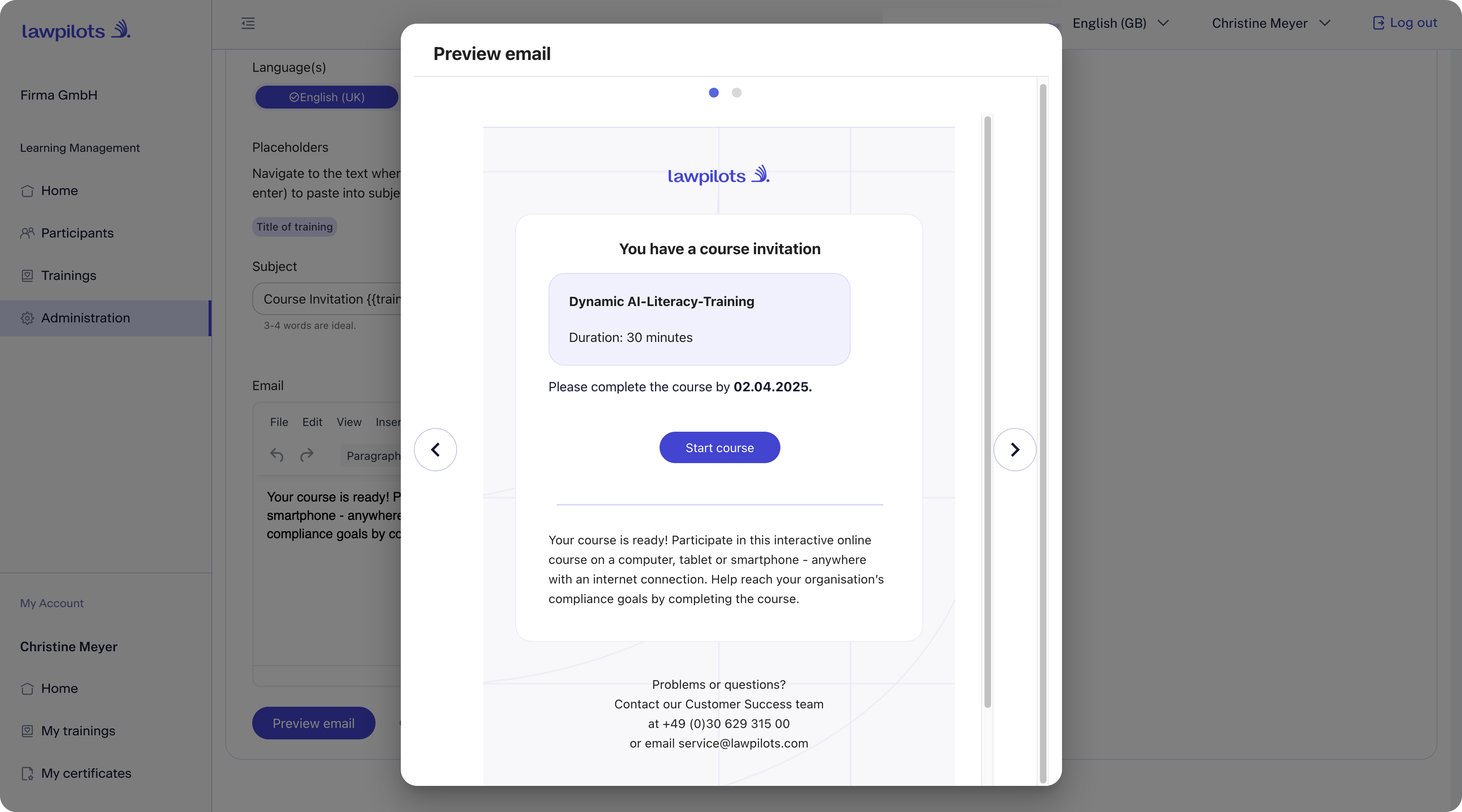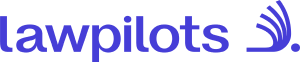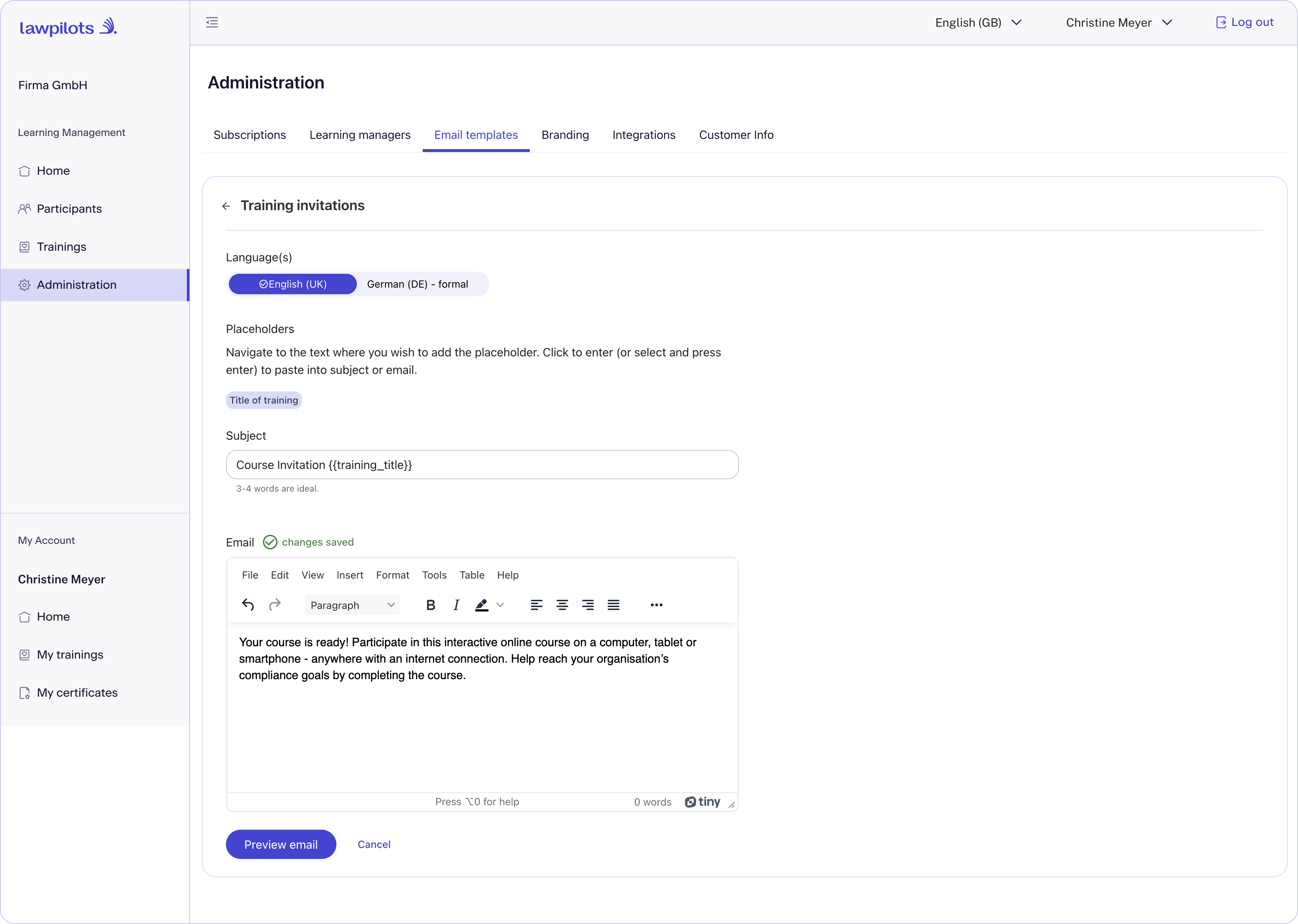Customize email templates
Customise Your System Emails
As a Learning Manager, you have the flexibility to update and customise email templates directly within the system. You can adapt the following email types to fit your organisational needs:
- Training Invitation: Used to invite learners to new courses.
- Training Reminder: Sent automatically to remind learners of upcoming or overdue courses.
- Learning Manager Invite: For inviting other Learning Managers to the platform.
Once customised, these email templates will be applied to all relevant courses across your entire system.
Here's how you can personalise the standard email templates:
LMS+ Login: Log in to your lawpilots LMS+ account and navigate to the "Learning Management" section. In the left menu, click on "Administration".

- Navigate to Email Templates: Here, you'll find the "Email Templates" tab.
- Select the template: To customise your training invitation emails, click Edit invitation templates.To customise your training reminder emails, click Edit reminder templates.
Note: On your first visit to this section, you'll be presented with lawpilots' default template. Remember, by default, all your e-learning courses use this invitation template.
Editing Mode:
- Make any changes needed directly within the editor.
- Changes are auto-saved, ensuring your updates are not lost.
- Once finished, simply navigate back to the previous page to exit the editor.
- We have English and German versions for the email templates and you can adjust them individually.
Translations: If you have purchased more than one language for the e-learning course, you can add translations for the email for those languages.
Note: We send the email according to the learner's preferred language. If the message isn't available in the chosen language, we default to the English version.
Preview email:
Have a last look at your email in the preview to ensure everything is accurate. Missed minor errors? No worries! You can always go back and make adjustments.