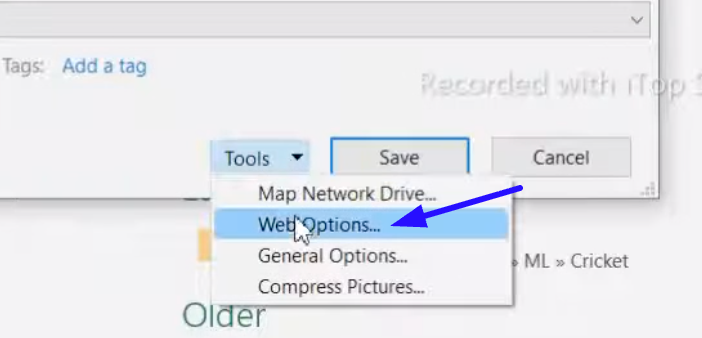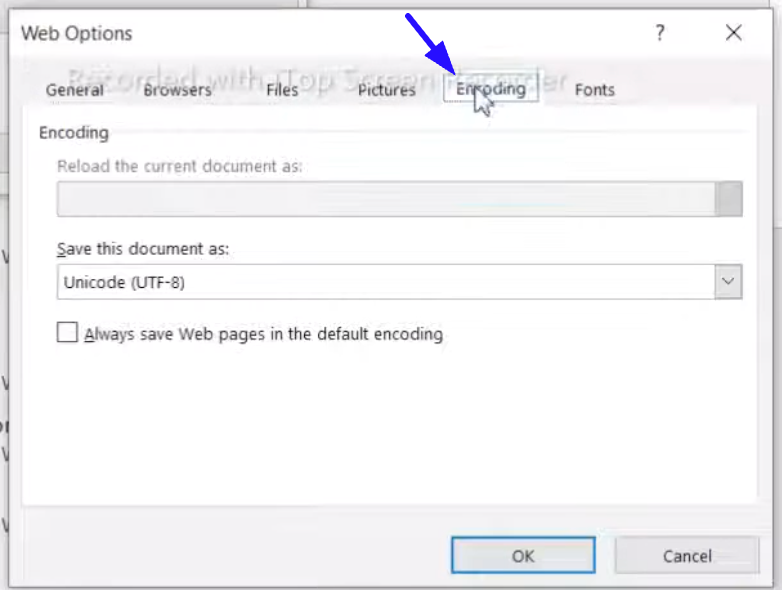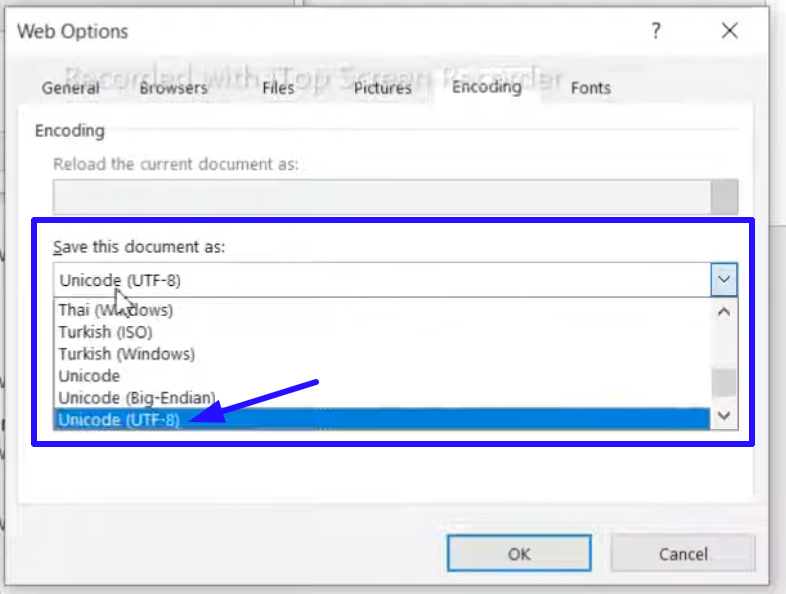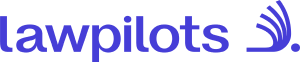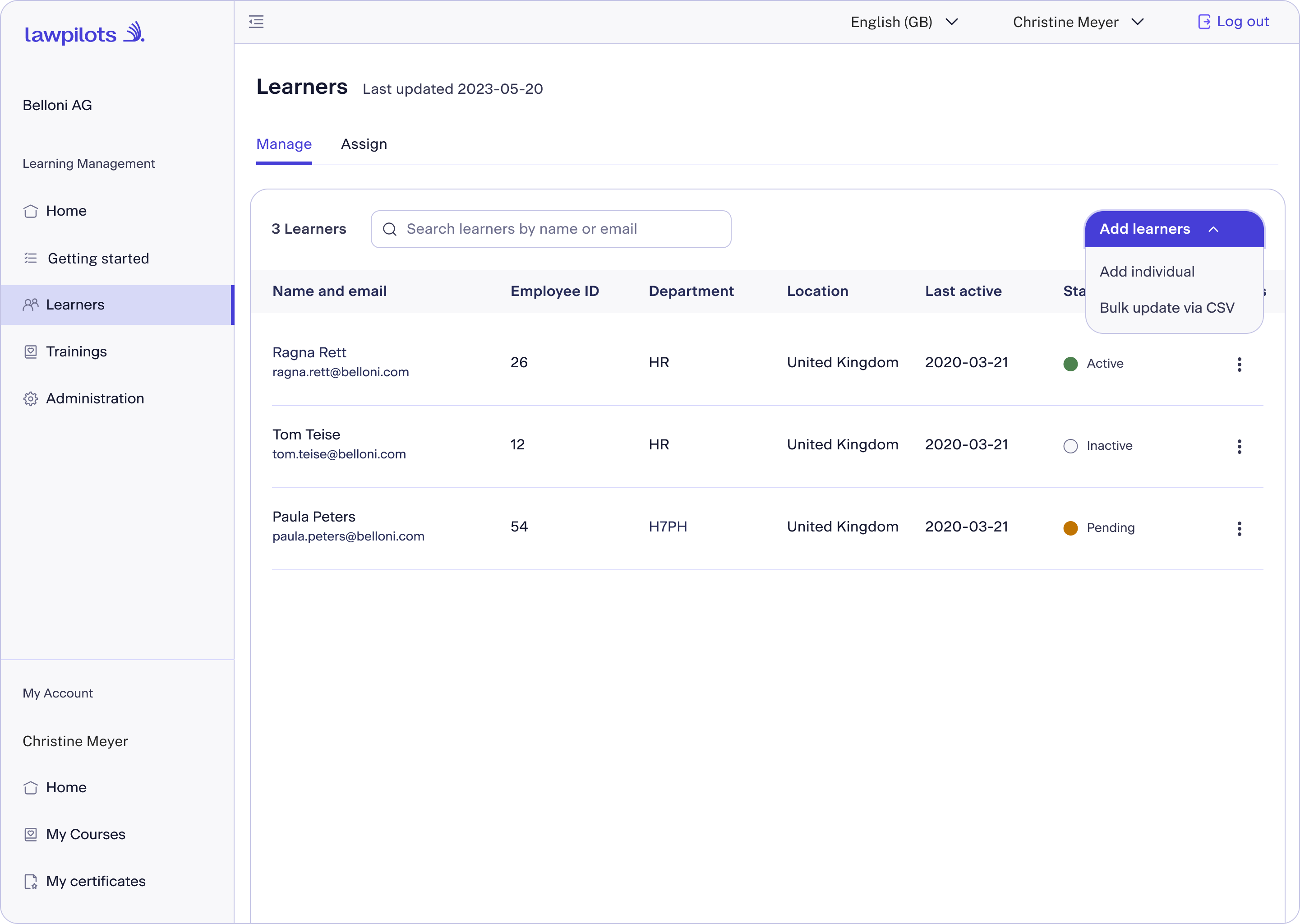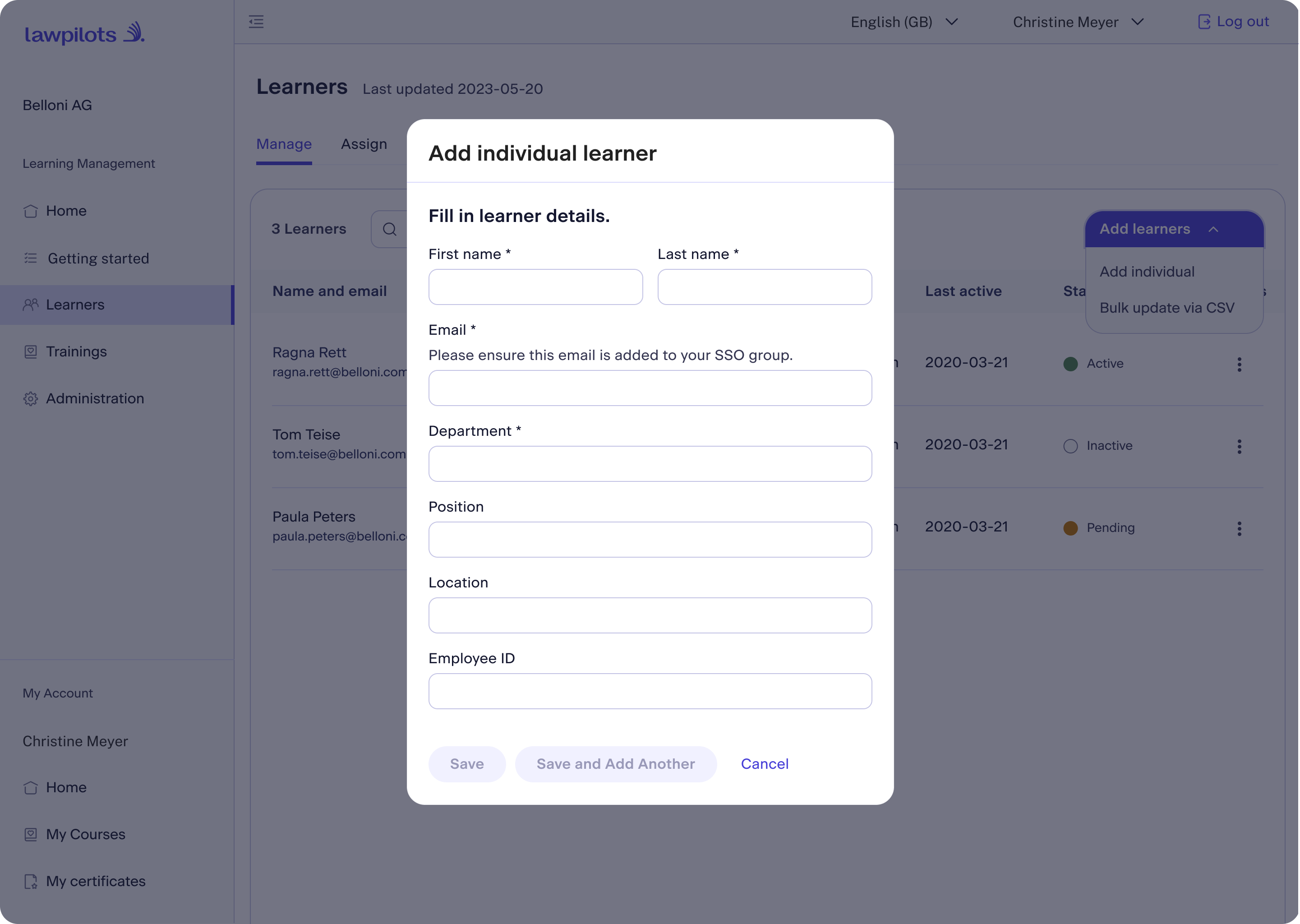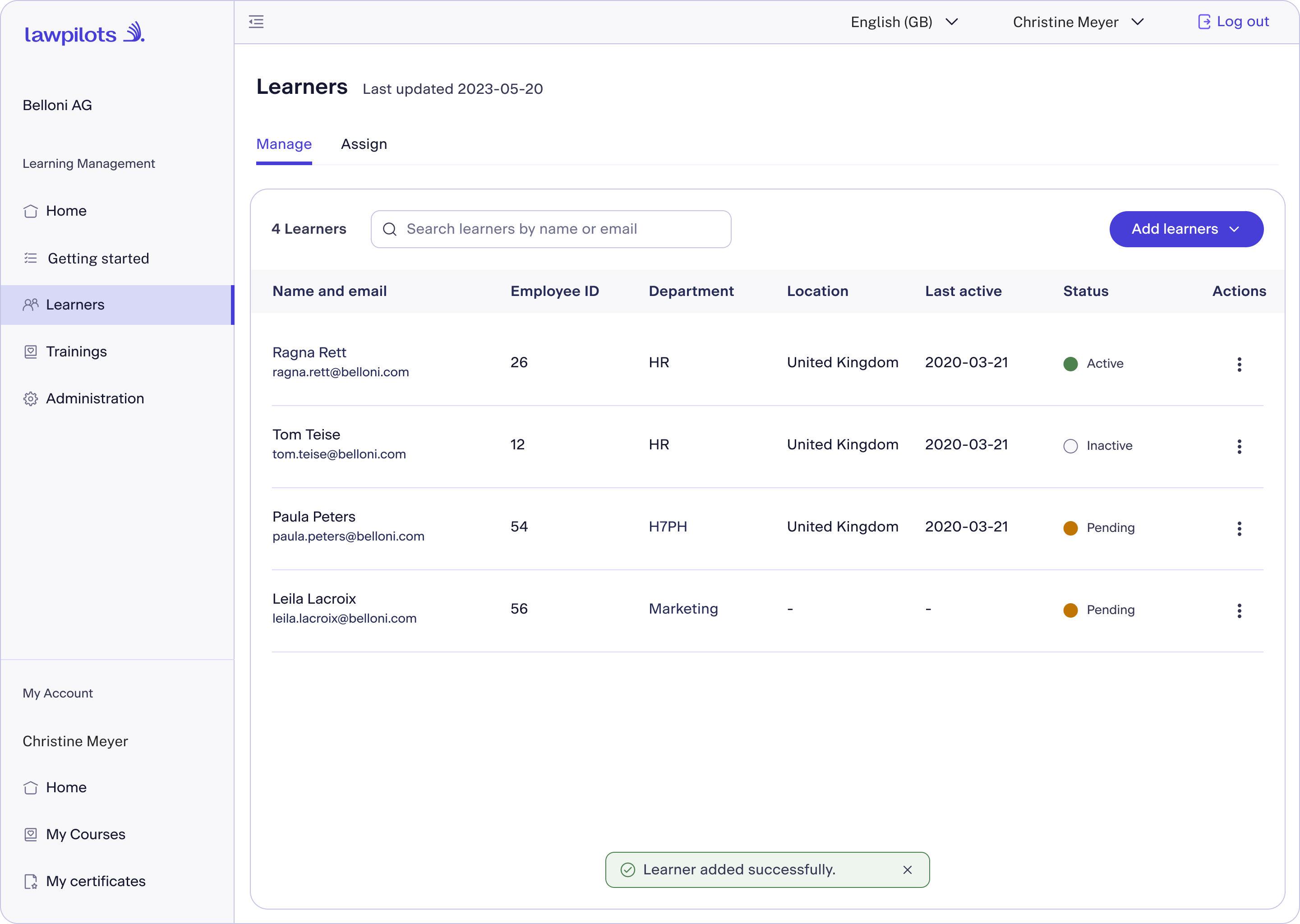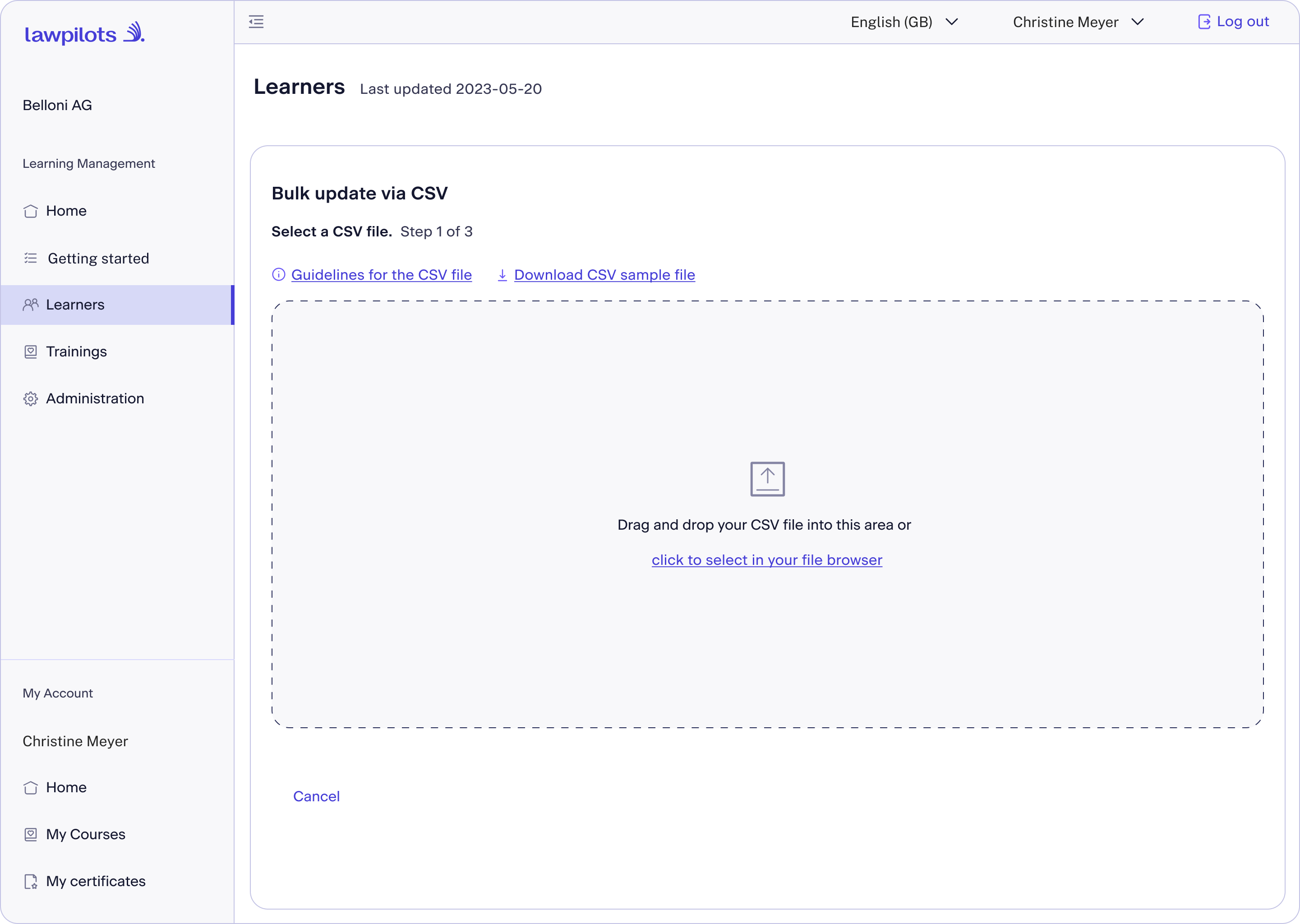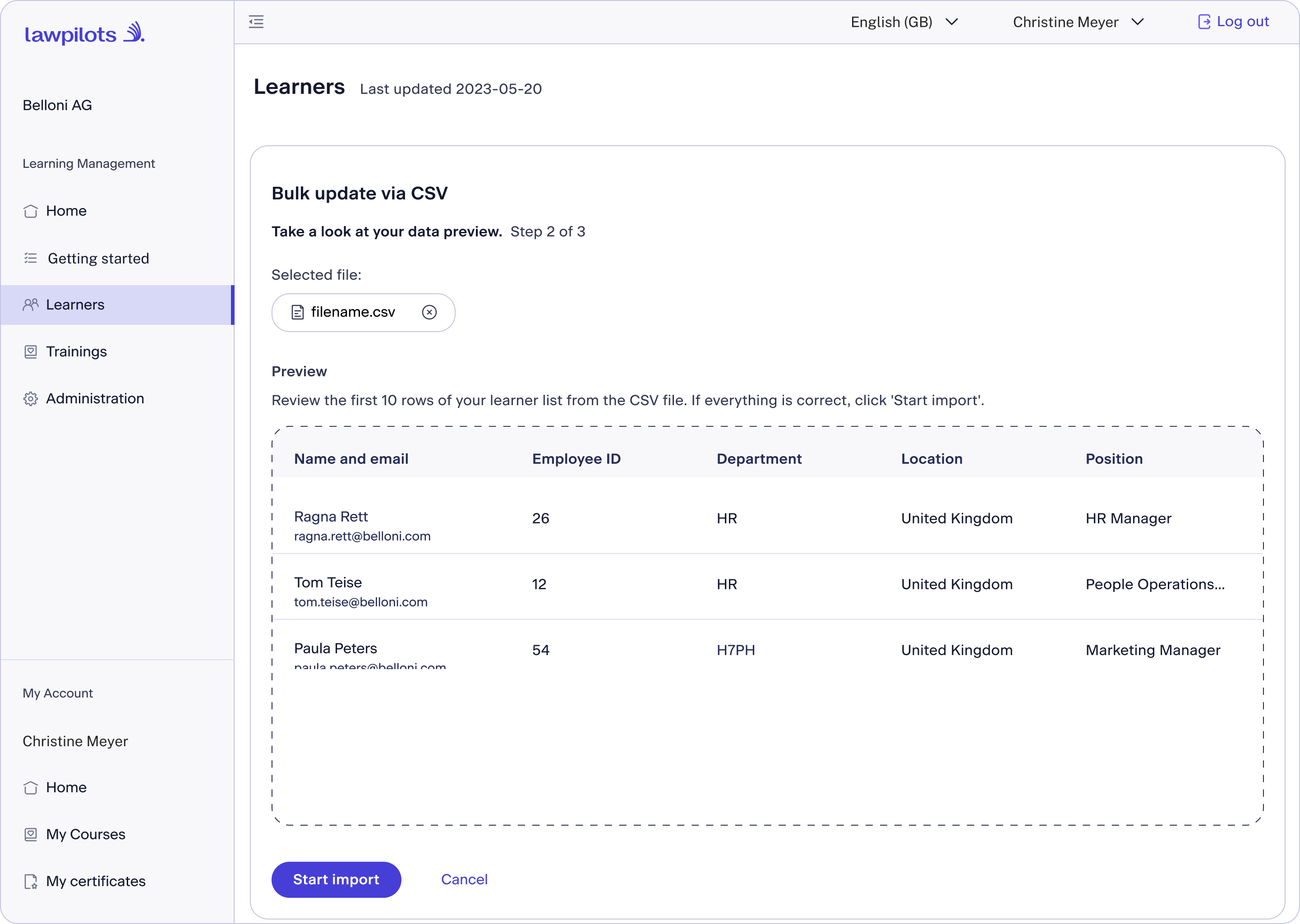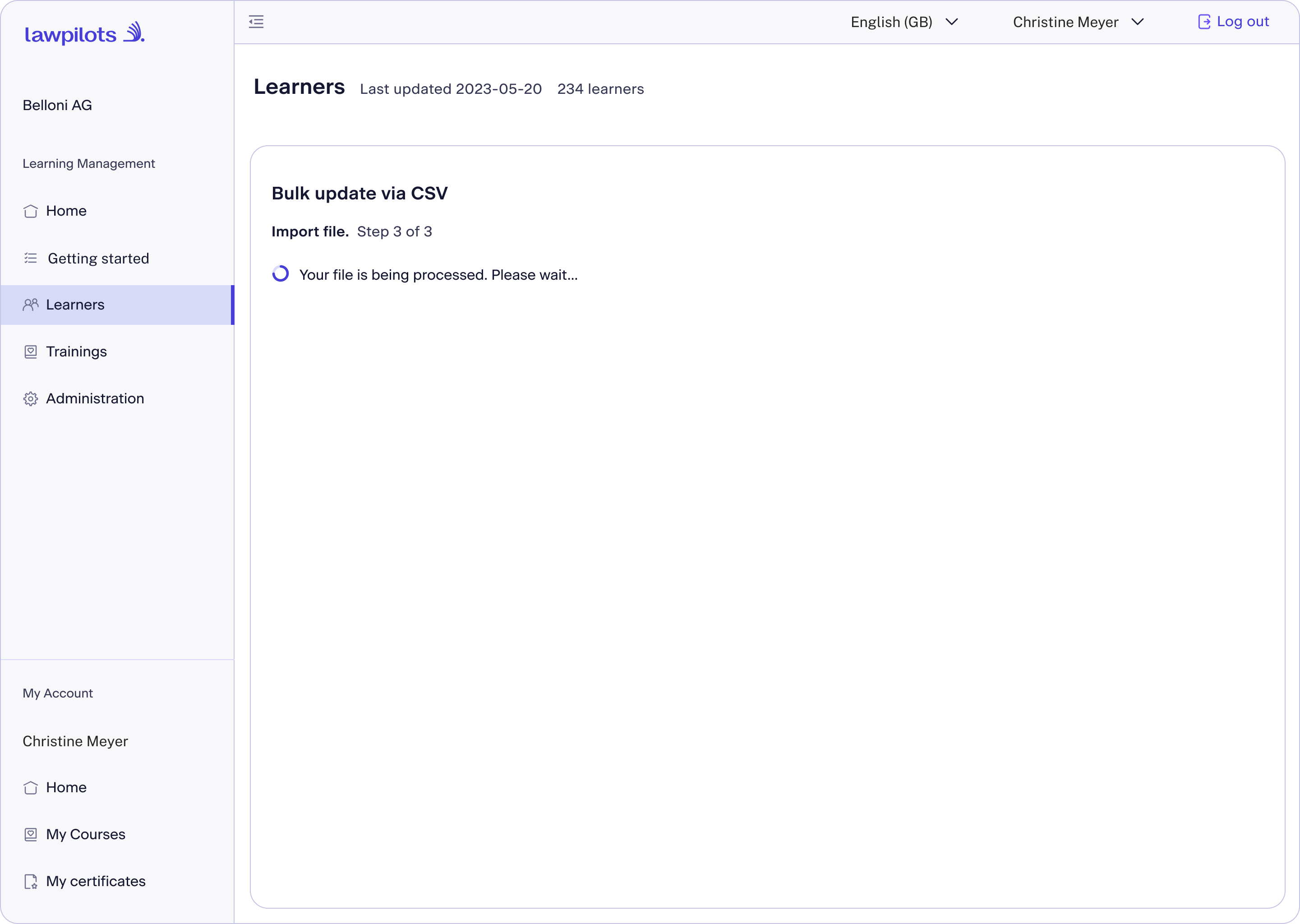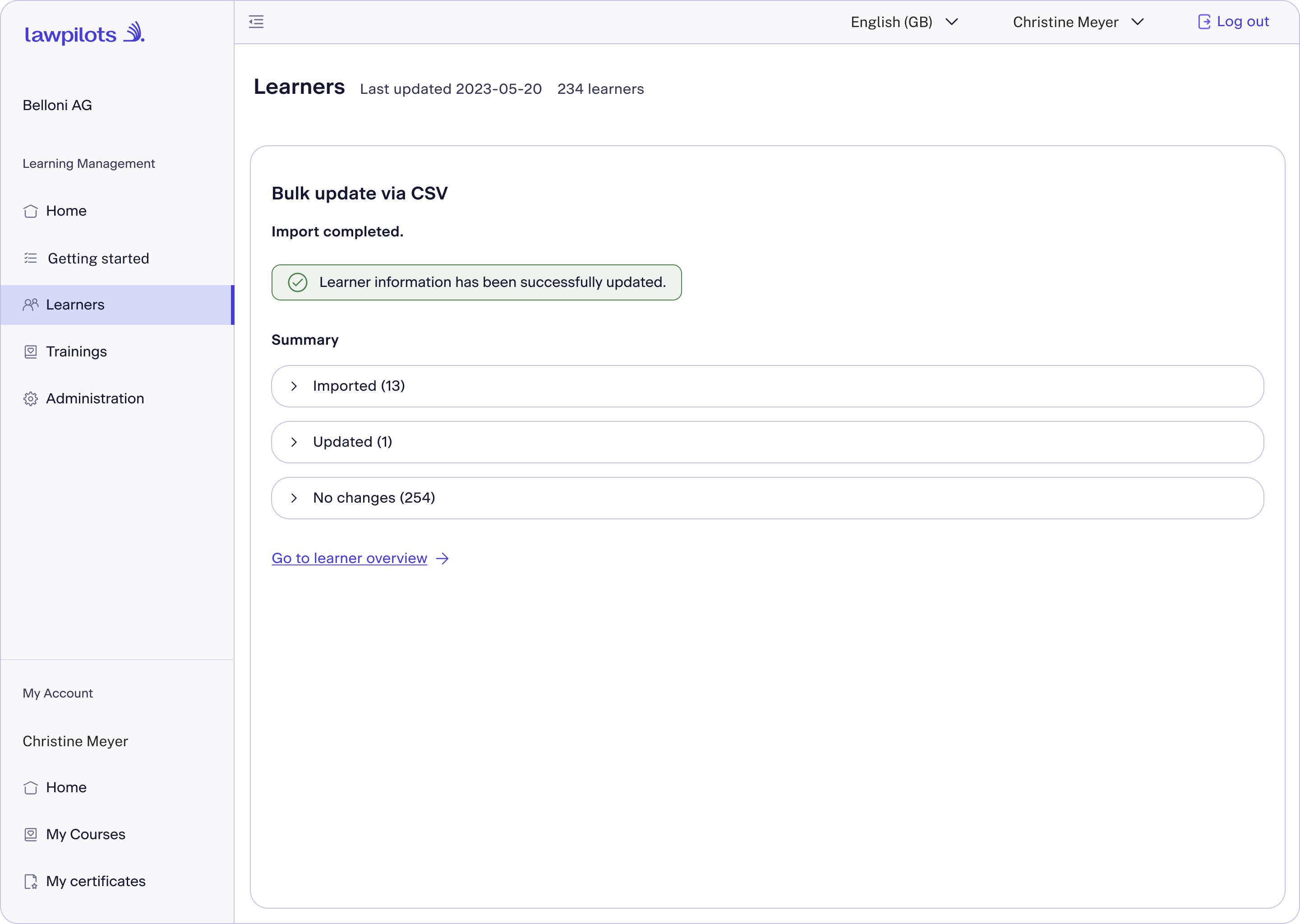How to add learners
To manage your learners, log into your lawpilots LMS+ and navigate to the "Learning Management" area.
Chose the menu "Learners" and select the tab "Manage" on the top left side of the page.
There are two ways to add learners to LMS+. You can either add them one by one or import learners by bulk.
Add learners individually
1. Click on “Add Learner” and open the Dropdown menu. Here, choose “Add Individual”.
2. Fill in the form, ensuring that you complete the required fields* for first name, surname, email address, and department of the learner. If all information is correct, simply click "Save".
If you wish to add more learners, use the "Save and add another" option.
Note: By clicking "Cancel", you can undo any changes at any time.
3. Your new learner is now added into LMS+. In the list, you can instantly view the newly added individual and their status. An invitation to the LMS+ is already on its way to them.
Important: If you are using SSO, make sure that the email has been added to your SSO group. Otherwise the person will not be able to log in.
Bulk Import of Learners (CSV Import)
1. In the Dropdown menu, select the "Bulk Update via CSV" option.
2. Upload your CSV file either by dragging and dropping your CSV file into the designated area or by using the link click to select in your file browser. For more information, you can view Guidelines for the CSV file or Download CSV sample file or the Guideline for the CSV Import below in this document.
Note: Uploading learner data can send an invitation email to learners.
If you are running LMS+ with Email/Password login uploading learners via CSV Import will send an invitation email to learners. The registration email will be send directly after the successful upload. We recommend to introducing learners to LMS+ before uploading learners to LMS+ and plan the registration process for learners accordingly.
If you are running LMS+ with SSO login, no registration email will be send when importing learners to LMS+. We recommend to introduce learners to LMS+ before assigning the training at a later point.
3. After successful uploading of the file, you'll see a preview. Check the first 10 rows of your CSV file. If everything looks correct, click on "Start Import".
4. Please wait while your file is being processed. Do not refresh your browser during this process.
5. Once the import is complete, you'll receive a notification confirming the successful process. The added or updated learners are now visible in the system. You can review the categories "Imported", "Updated", and "No Changes" to see the details of the import.
6. Within the Summary you find the total of the updated learners. If the upload of the file was successful but there were issues with the file processing, you might see no total values in the brackets () for the categories "Imported", "Updated", and "No Changes". In this case please see the Guideline for CSV Import page below for further troubleshooting.
Guideline for CSV Import
Besides the present information to bulk import leaners in LMS+, which can be found in the Guidelines for the CSV file or via the Download CSV sample file. please find further information around the CSV Import here.
- The first line of the document has to include the following header information: firstname,lastname,email,department,location,position,employeeID
- The first four values (firstname,lastname,email,department) are required, the other ones (location,position,employeeID) are optional.
- The order of the header can not be changed.
- The header naming must be in English. The column values do not require any specific language.
- Note that you have to provide a value in the column below for each entry if it exists. As example, if you chose to add the location, you also have to provide a value for it in the CSV File
- The format has to be CSV and the encoding has to be UTF-8.
- The separator of the CSV file has to be comma (,). Please check if comma (,) instead of semikolon (;) is used.
- To verify the format, encoding or which separator is used you can check the file with a plain text editor before uploading it to LMS+.
- If you convert and save the file, we recommend to not hide columns and export the document. This may lead to issues in the exported file which block the import into LMS+.
To export a file with UTF-8 encoding, the steps depend on the tool or environment you’re using. Here are the most common scenarios:
1. Excel → CSV (UTF-8)
Windows:
- Go to File → Save As
- Choose CSV UTF-8 (Comma delimited) (*.csv)
- Save.
Mac:
Excel for Mac automatically saves CSV as UTF-8.
But if needed:
- File → Save As
- Select CSV UTF-8 from the file types.
2. Google Sheets → UTF-8 CSV
- Click File → Download
- Choose Comma-separated values (.csv)
- This is always UTF-8 encoded by default.
3. Notepad / Text Editor
Windows Notepad:
- File → Save As
- At the bottom, select Encoding → UTF-8
- Save.