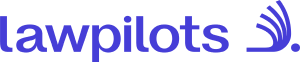Archive Learners
To manage your learners, log into your lawpilots LMS+ and navigate to the "Learning Management" area.
Chose the menu "Learners" to access the user overview of learners. Next, select the tab "Manage" on the top left side of the page where to find the setting to remove learners. Select the tab "Archive" to access on the top left side of the page to access archived learner data.
To archive learners from LMS+ you can either archive single learners or bulk archive learners.
Remove learners from the system
On Tab "Manage" you have two options to archive learners, you can archive single learners or multiple learners.
Archiving learners is for offboarding learners from LMS+. Once you archive a learner he will no longer have access to LMS+ and will be removed from the assigned training. The learner record will be still available in the tab "Archiving" for the meantime, but will be automatically removed after 90 days.
Archiving and removing a learner from LMS+ is not the recommended progress to edit or update learners as the training assignment will be lost if you archive a learner. If you want to edit a learner please see chapter "Update Learners".
Archived learners can be restored in case they have been mistakenly archived. Please see article "Restore Learners". However, please note that once a learner has been removed from archiving, they cannot be restored.
Note: If you archive a leaner, they will no longer have access to LMS+.
Archive single learners
You can archive single learners via the "Action" Menu in the list of learners.
1. In the list of learners navigate to the learner which you want to archive and choose "Action". In the Dropdown select "Archive" to archive the learner in LMS+:
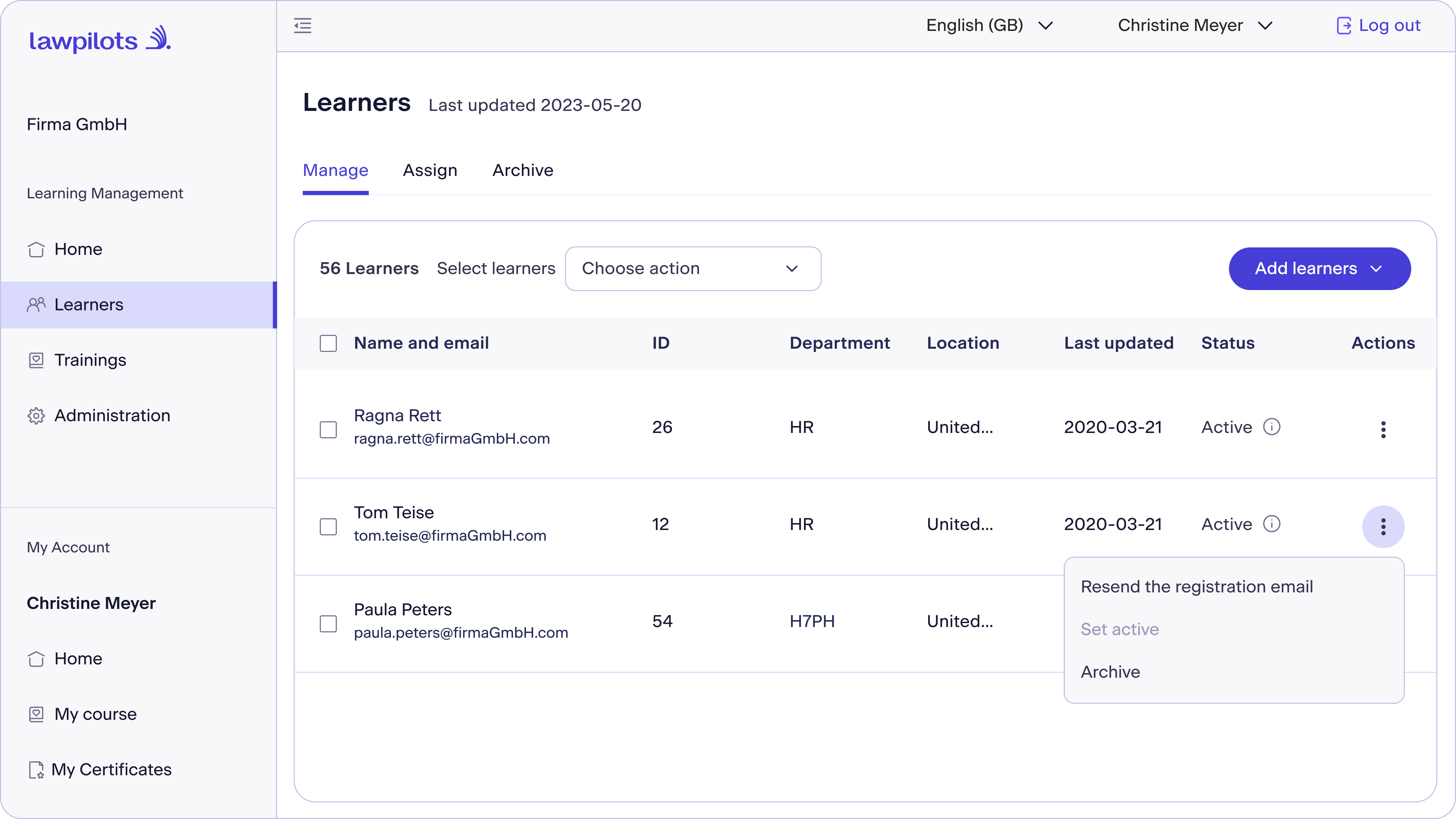
2. Read through the provided information in "Confirm Archive" before archiving the learner. Note to check the list of learners in case you've archived multiple learners. Click on the checkbox to activate the button "Archive".
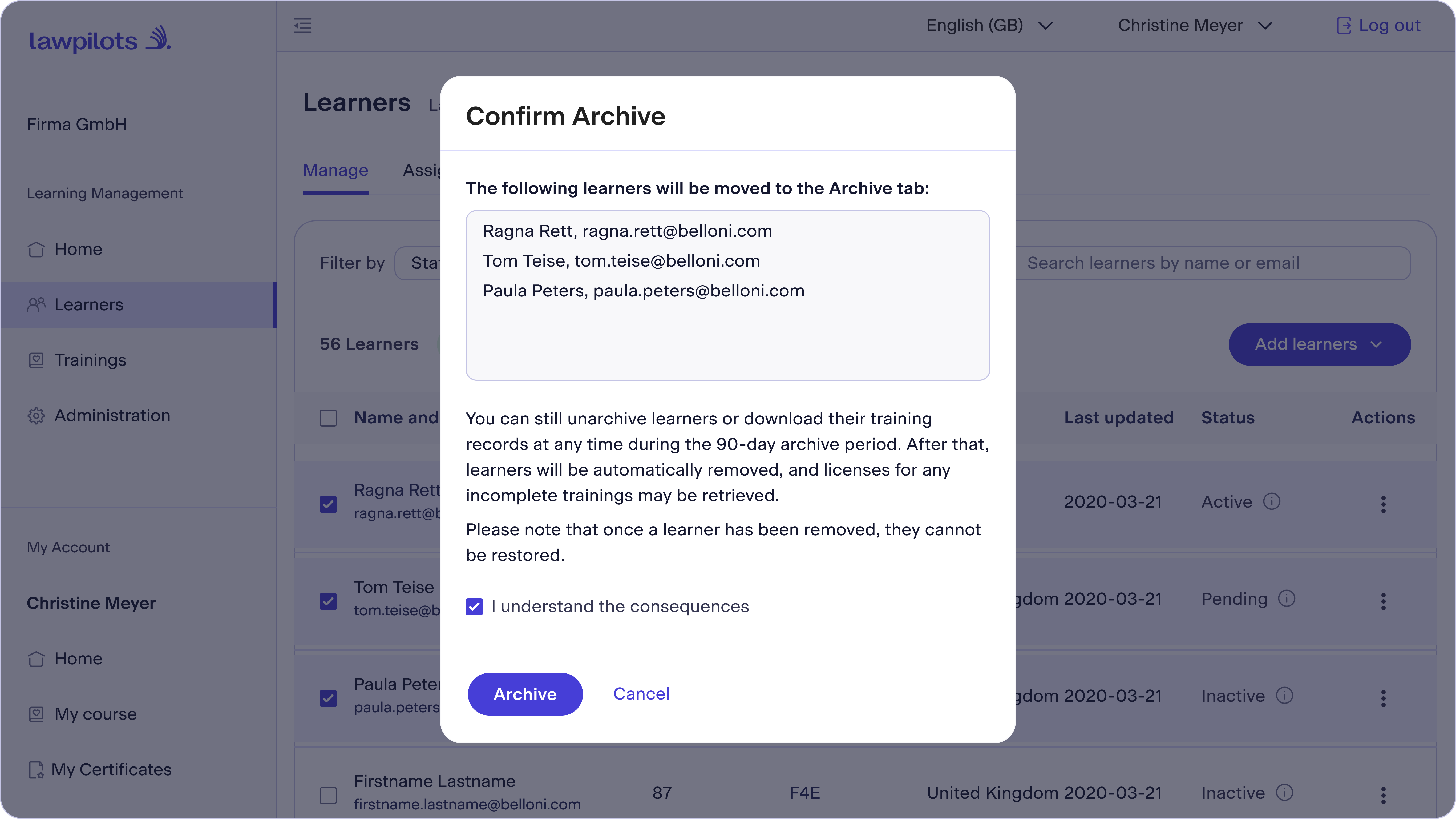
3. After archiving the learner(s) the archived records will be removed from the present list of learners on the ‘Manage’ tab. You will find them now on the ‘Archive’ tab.
Note: If you archive a leaner, they will no longer have access to LMS+ and will be removed from the assigned training.
Bulk archive learners
Multiple learners can be archived directly from the 'Manage’ tab.
1. In the list of learners select the learners which you want to archive by clicking the checkbox in the list of learners.
Note that the records will be highlighted in color once selected. Additionally you will find the total of your selection on the top of the list. Note that the selection adds new learners to the selected total any time new records are selected, searching and displaying a different list will not empty the already selected values.
2. Next select the Dropdown "Choose action" and select "Archive" to archive the learner in LMS+:
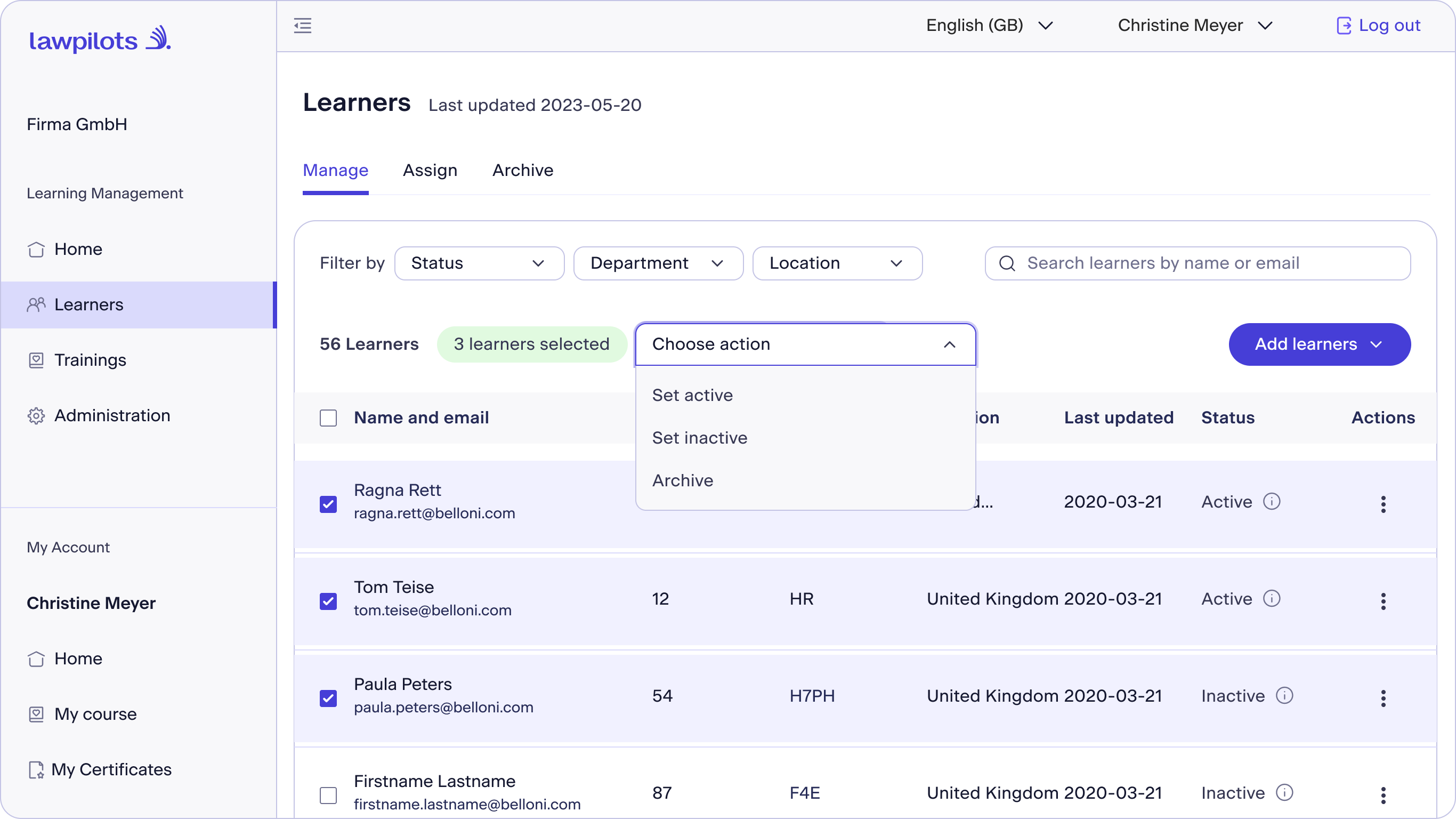
3. Read through the provided information in "Confirm Archive" before archiving the learner. Note to check the list of learners in case you've archived multiple learners. Click on the checkbox to activate the button "Archive".
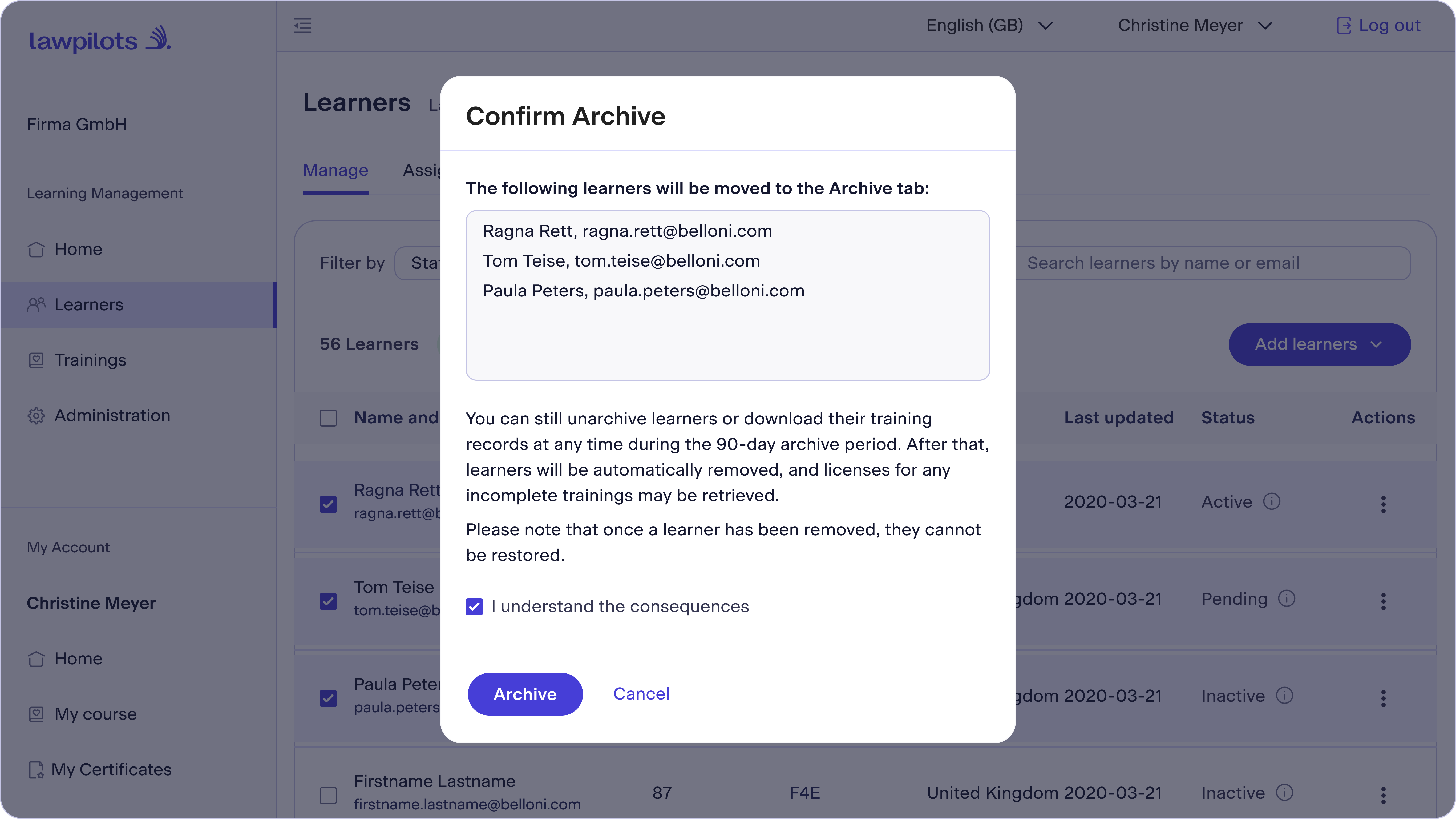
4. After archiving the learner(s) the archived records will be removed from the present list of learners on the ‘Manage’ tab. You will find them now on the ‘Archive’ tab.