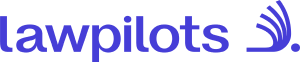How to setup and manage your business units in LMS+
You can now create and manage Organizational Units in LMS+ to mirror your internal company structure — including departments, teams, regions, or business units.
This feature allows Learning Managers to manage learner groups simplifying rollouts and learner organization.
Here is how you can create and manage Units
Learning Managers can create, edit, and delete Units. Each unit can represent a location, department, team, or business line.
- Navigate to Administration → Units and chose "Create units".
- Fill in the unit name, then press enter to add.
- Select 'Save and continue' to save the unit.
- Select the training this unit should have access to and Save.
- You can edit or remove the unit name through the Actions menu on the right side of the page.
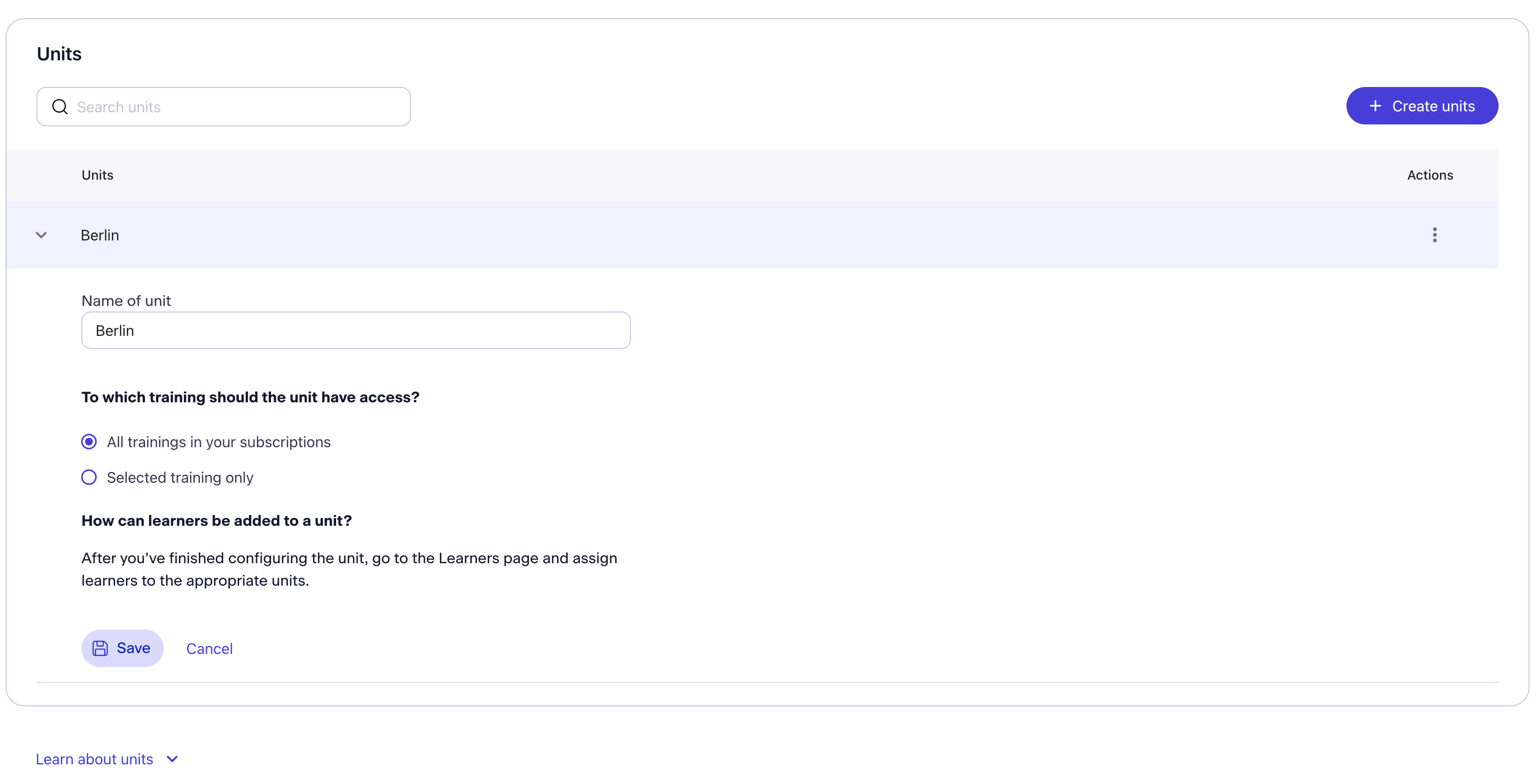
When setting up Units please note:
- In case the Unit name already exists the system will notify you during creation of the Units. Click on "Edit unit name" and change the name and save the changes in the creation process to continue.
- If you have created Units but you do not find the Units in the list of assignment to learners no trainings are assigned to the unit. Check the preferences of the Units via "Actions" → Edit Unit name".
Here is how you can add learners to Units
Learners can be assigned to units in two ways. By manual entry or via CSV Upload.
1. Manual Entry: When adding or editing a learner
To add learners to units in LMS+ follow these steps:
- Log in to the lawpilots LMS+ and select "Learners" on the left-hand menu. Switch to "Assign" on the top left hand side of the page.
- On the "Learners" page, select the relevant participants.
- Note that the records will be highlighted in color once selected. Additionally you will find the total of your selection on the top of the list. Note that the selection adds new learners to the selected total any time new records are selected, searching and displaying a different list will not empty the already selected values.
- Select the Dropdown menu "Manage assigments" and choose "Assign units".
- Select the relevant Units the learners should be assigned to and click on "Assign" to finish the assignment.
After successful assignment, you will see the assigned Units in the "Units" column.
2. CSV Import: Include a “Unit” column in your upload template
Units can be added to learners via the CSV Import. This concerns existing learner data which can be updated via the CSV Import. If the learners do not exist yet you can also add the Units directly while inviting learners to LMS+.
Please note:
- If you are using unit structures, first create all units in Administration → Units.
- In your CSV file, add a column titled Units, and use this column to assign participants directly to their respective units. The names must match exactly as entered in the system.
- To add multiple units in one cell, separate them with the vertical line symbol “|” (e.g., Unit A | Unit B | Unit C).
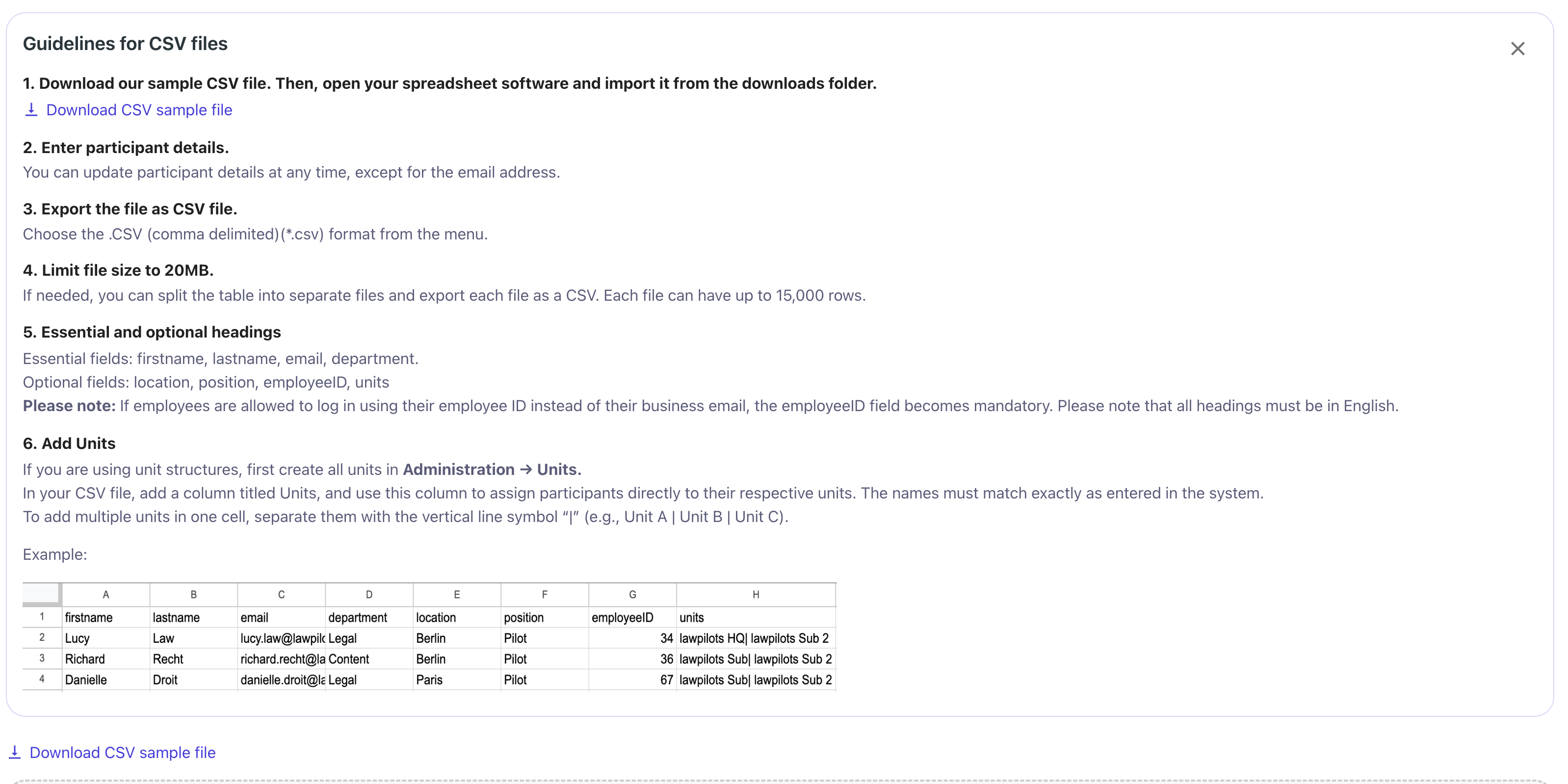
We recommend to check the unit assignment via CSV with a smaller amount of learners before running a mass update. You can reliably load new data via our CSV Import, as the CSV Import will not remove any data in LMS+. This means that you can edit already present learners by uploading only the modified learner data via CSV Import.
For further information about the CSV Import and the outlined steps please see How to add learners and Updating Learners.
Feature availability
This feature is gated by default. If you’d like to activate Organizational Units for your LMS+, please contact your Customer Success Manager or email service@lawpilots.com.